Use workout modifiers to dynamically adjust individual workouts based on athlete data
Workout modifiers allow you to conditionally modify attributes of the workout's sets. For example, you might add logic that will reduce the number of reps for certain exercises if a wellness KPV is below a given threshold.
The conditional logic in workout modifiers is evaluated when an athlete starts the workout, so the modifications will only be applied if the athlete meets the conditions at that time.
CONFIGURING WORKOUT MODIFIERS
Modifiers have two components: 1) the conditional logic that determines whether or not they should be applied, and 2) the modification parameters that should be applied to the workout's sets if the conditions are met.
Conditional Logic
For every modifier you create, you have the ability to configure the conditional logic that must be met in order for the modifier to be effective. This logic builder is essentially the same interface used for group conditions. You have the ability to write logical statements that will be evaluated when an athlete performs the workout.
For example, you might have a simple condition that looks something like this:
![]()
If an athlete starts a workout with this condition, and their most recent measurement for the Soreness KPV was 7 or more, this condition would be met.
You can also combine logical statements joined by and/or operators to create more complex conditions:

For this modifier, if an athlete's most recent Soreness or Fatigue KPV measurement 7 or more, then the condition would be met.
You can change the join operator for the modifier's conditions using the operator selector:

Note: The join operator is the same for all conditions of a modifier, so changing one will change all of them. An "or" operator means that the modifier will be applied if any of the conditions are met. The "and" operator means that the modifier will only be active if all the conditions are met.
You can remove a condition by hovering over it and clicking the remove button that appears on the right hand side:

Note: Each modifier's conditional logic is independent of other modifiers on the workout. This means that each modifier is evaluated independently, so the conditions for one will have no bearing on the conditions for others.
Modification Parameters
Each modifier can be configured to modify the parameters of sets in the workout.

Exercise name
The exercise name can be used to scope the modifications to sets for a particular exercise. In the example above, modifications will only be made to sets for "Back Squat" if the conditions are met. All other sets will be ignored.
If you type in "All" for the exercise name, modifications will be applied to all sets in the workout if the conditions are met, regardless of what exercise is specified for the set.
Exercise parameters
For each exercise parameter, you can configure three modification types:
- An absolute modification, which will modify the parameter's value to the given value. For example, if reps was originally prescribed with a value of 10, you could specify that reps should be changed to 6.
- An offset modification, which will modify the parameter's value by a the given value. For example, if reps was originally prescribed with a value of 10, an offset modification of -2 would reduce the reps to 8.
- A relative modification, which will modify the parameter's value by the given percentage. For example, if reps was originally prescribed with a value of 10, a relative modification of -10% would reduce the reps to 9.
However, the last two parameters, "Custom" and "Exercise," do not have the three types of modifications.
If a custom modification is configured, the value of the custom parameter will be changed to the given value if the conditions are met.
If an exercise modification is configured, the exercise will be changed to the given exercise if the conditions are met.
WORKOUT-LEVEL MODIFIERS
Modifiers can be applied to any workout within any context (on the calendar, in a program, for a database workout). Modifiers added to a database workout will get copied whenever that template is inserted into a session.
To add modifiers to an individual workout, open up the workout builder for the target workout and scroll to the bottom of the form:

PROGRAM-LEVEL MODIFIERS
Modifiers can also be added at the program level. When added to a program, they will apply to all workouts within the program. This is a relatively wide-net approach to workout modification, so just be sure that you check the implications of your modifiers across the program.
You can add modifiers to a program from the program's settings:


The configuration of modifiers is the same within programs as it is for workouts. Modifiers from the program will be displayed as read-only items when you open up a workout within the program:

Anytime you want to modify a program-level modifier, you'll need to make changes from the program's settings. You won't be able to modify them from an individual workout.
PROGRESSION-LEVEL MODIFIERS
Progression-level modifiers are similar to program-level ones, but they only apply to all workouts within a progression. Like with program modifiers, you can configure progression modifiers from the progression's settings: