Setting up conditions for automated decisions
Group conditions allow you to define the criteria used to automatically add or remove athletes from the group. These conditions follow a simple "if this and/or that" style of logic. Conditions can be as simple or as complex as you want. They can be combined with group categories to create complex decision trees. The logic be executed automatically as you train athletes and assess the metrics used in your conditions. Below are a few examples.
SINGLE CONDITION
Suppose you had a "Cardio" group that you wanted athletes to follow if their body fat percentage was above a certain threshold. You can easily add a condition for this scenario. (See the KPVs guide for more info on creating KPVs.)

With this condition in place, athletes will be added to the group anytime their Weight KPV is updated with a value above 200. If the value falls below 200, they will be removed.
MULTIPLE CONDITIONS
Stringing conditions together is pretty straightforward, and you have the flexibility to create rather sophisticated logic.
Once you've added your first condition, there's two options for adding more conditions. The first is to use the "Add Condition" button, which adds another "group" of conditions. Think of each group of conditions as being enclosed in parentheses.

The second option is to use the "+" button at the bottom of a condition group. This is like adding another condition within the parenthetical group.

Thinking in more "spreadsheet-like" language, the above logic is equivalent to the following:
(BF% >= 25% and BF% < 35%) or (BW >= 250 and BW < 300)