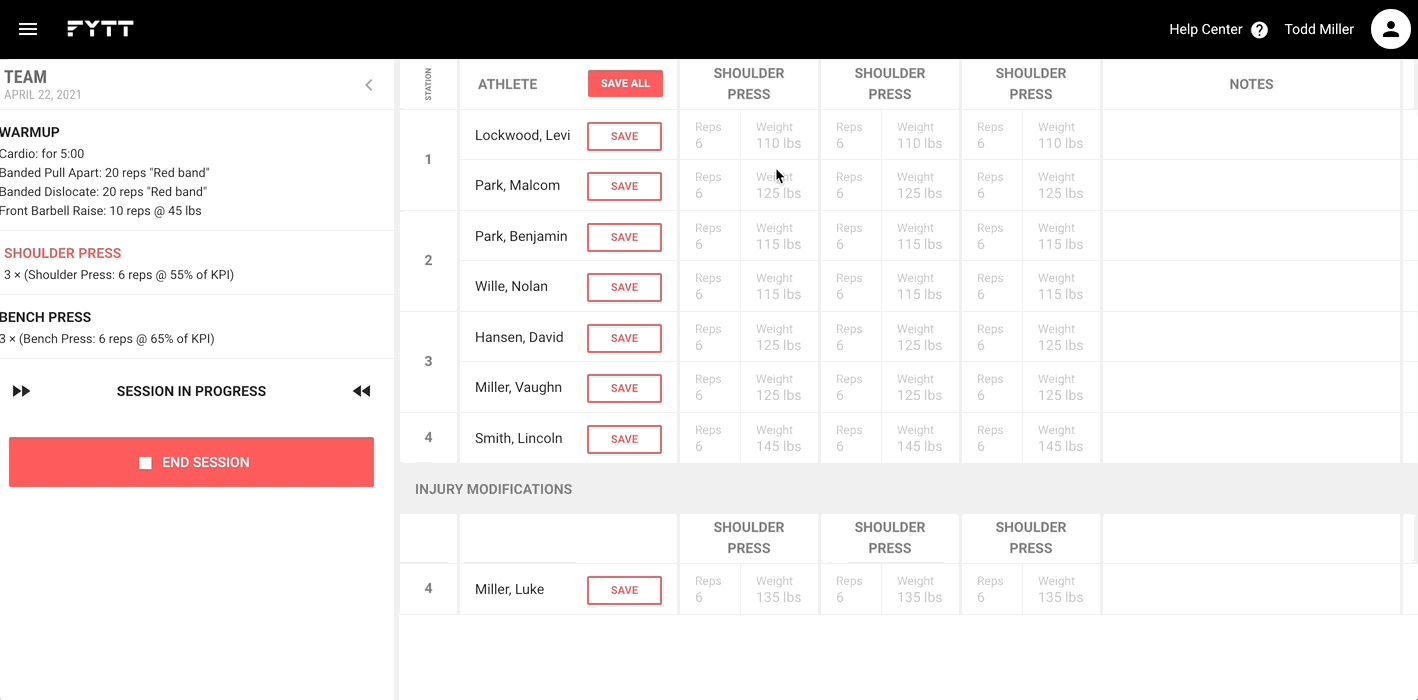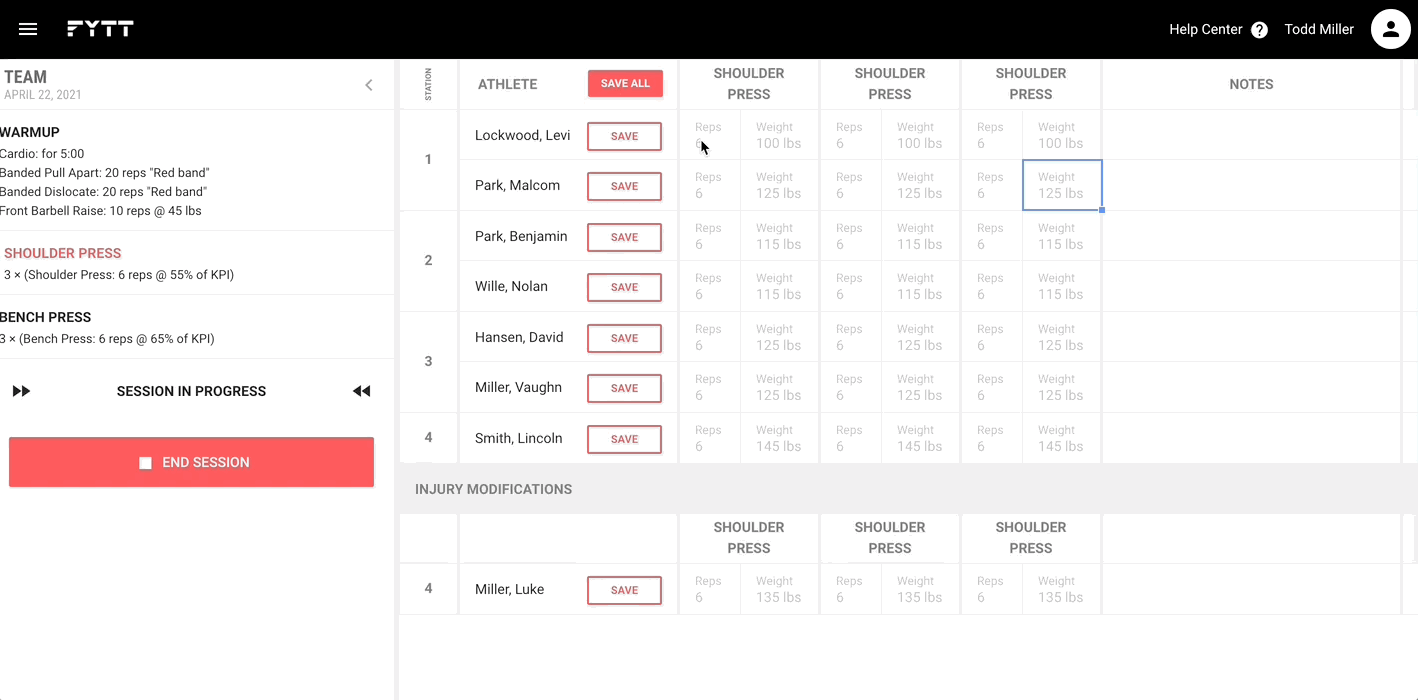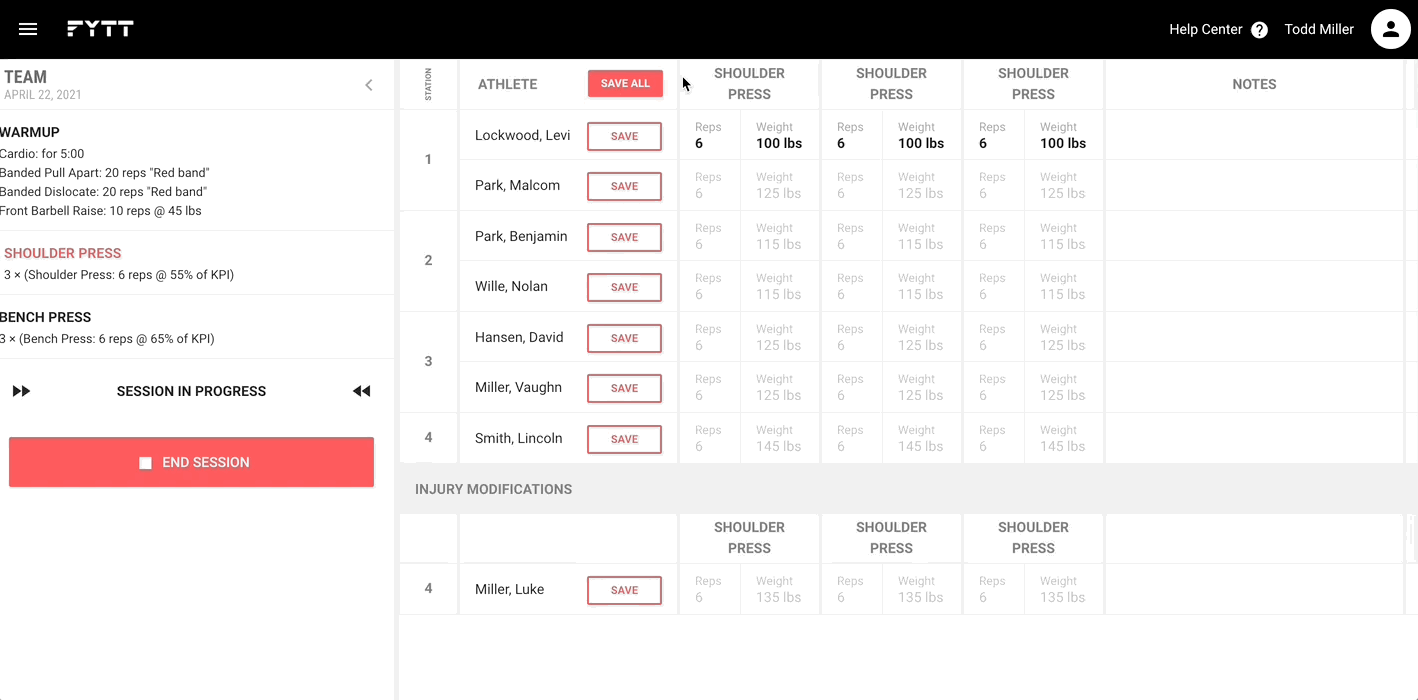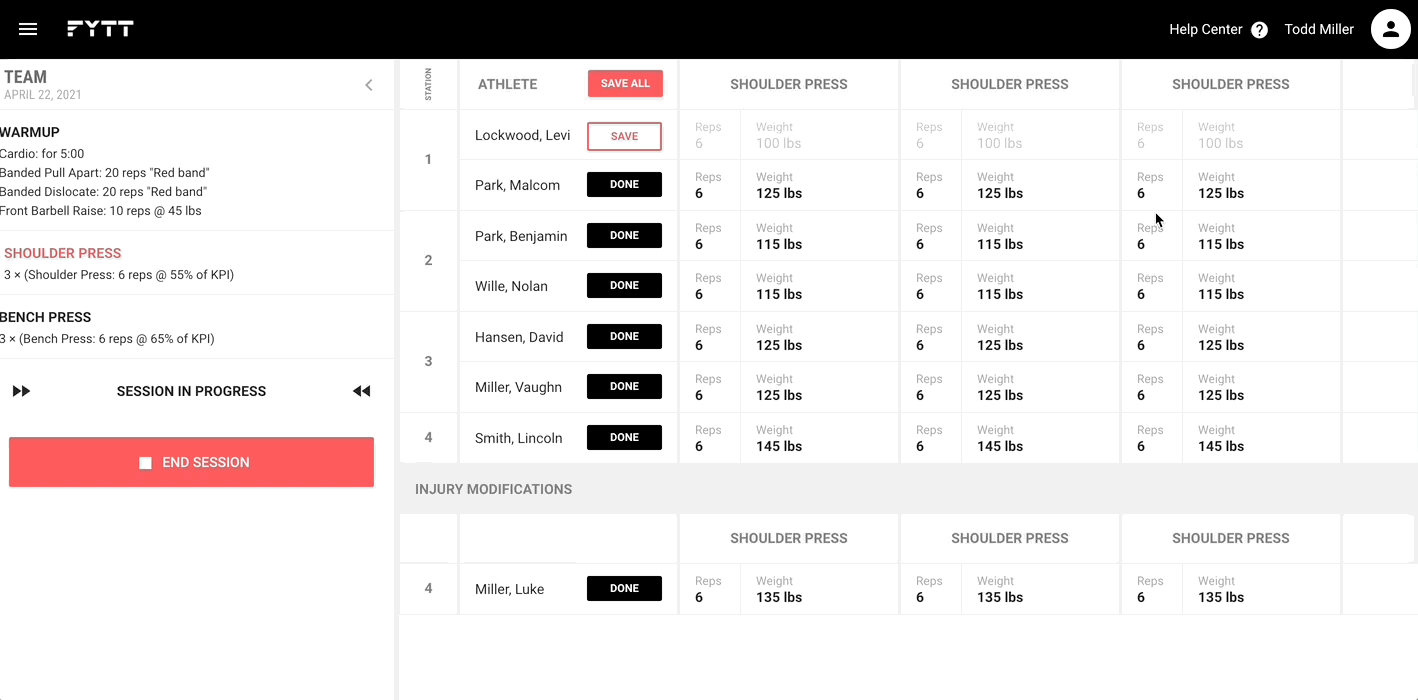Running and monitoring sessions in real time
The whiteboard feature provides an electronic summary of a session. From the whiteboard, you can record every aspect of each exercise in the session. If your athletes are recording their own results from mobile devices, the whiteboard will update in real-time as they save data. To access the whiteboard, you need to start a session either from the roll call screen or from the session card.

The whiteboard can be navigated like a spreadsheet so coaches can quickly enter athlete results. This makes it easy to record all athlete activity, along with any variance from the original prescription.
CHANGE A PRESCRIPTION
Before any results are recorded for an athlete, you can change the prescription for any of the exercises. Simply select the cell you want to change, and make the desired adjustments.
SAVE A ROW
To save a row, click the "Save" button next to an athlete's name. This records all workout sets for the athlete as complete.
SAVE ALL ROWS
If you want to record all rows in a workout as complete, simply click the "Save All" button at the top of the whiteboard in the "Athletes" column. This persists all the values in the sheet and records everything as complete.
RECORD VARIANCE FROM THE PRESCRIPTION
If you want to record a variance from the prescribed value for an attribute, first save the row to mark all sets as complete. After saving the row, select the cell you want to change and make the adjustment. This will highlight the cell and the row header to indicate that there was a variance from the original prescription.