Understanding the advanced features of the workout form
The workout spreadsheet has a context menu that provides some extremely convenient tools. To open the context menu, right click (two-finger click for Mac) on a row within the sheet.
EDIT
The first option is "Edit," which opens up the set attributes form for the row. This is how you can change the columns for the selected row.

DUPLICATE ROWS
The "Duplicate rows" tool makes it extremely quick to copy a row. For example, suppose we created one set of 5 for our Bench Press exercise, and we wanted to copy it twice to create a total of 3 sets. Simply open the context menu, hover over the "Duplicate rows" item, then select "Duplicate 2 times" from the submenu.


You can duplicate multiple rows by highlighting all the rows you want to duplicate, then using the "Duplicate rows" option the same as above.


ADD SET
You can also use the context menu to add a set after a specific row. Simply right click on the row after which you want to add another row, then click either "Add set." This will add a new set after the selected row.


EXERCISE ORDER
Using the context menu, you can also hide and show the order of exercises in the sheet. Right click to open the menu, then click the "Hide/show exercise order" option. This will show a column on the left side of the sheet that shows the position of each exercise within the workout. You can input a new value for the order of any exercise to re-arrange it within the sheet.


DELETE ROWS
You can also use the context menu to delete rows. To delete a single row, simply right click on that row and select the "Delete rows" option. To delete multiple rows, select the rows you want to delete, then delete from the menu.

SUPERSETS, GIANTSETS, AND CIRCUITS
If you want to group a set of exercises into a superset, giantset, or circuit, you can give all the sets in the group the same set index. To do this, right click on any row and select the "Hide/show set index" option. This displays a column on the left side of the sheet that allows you to modify the index for each row. Give each group a different index number to separate them into different groups.