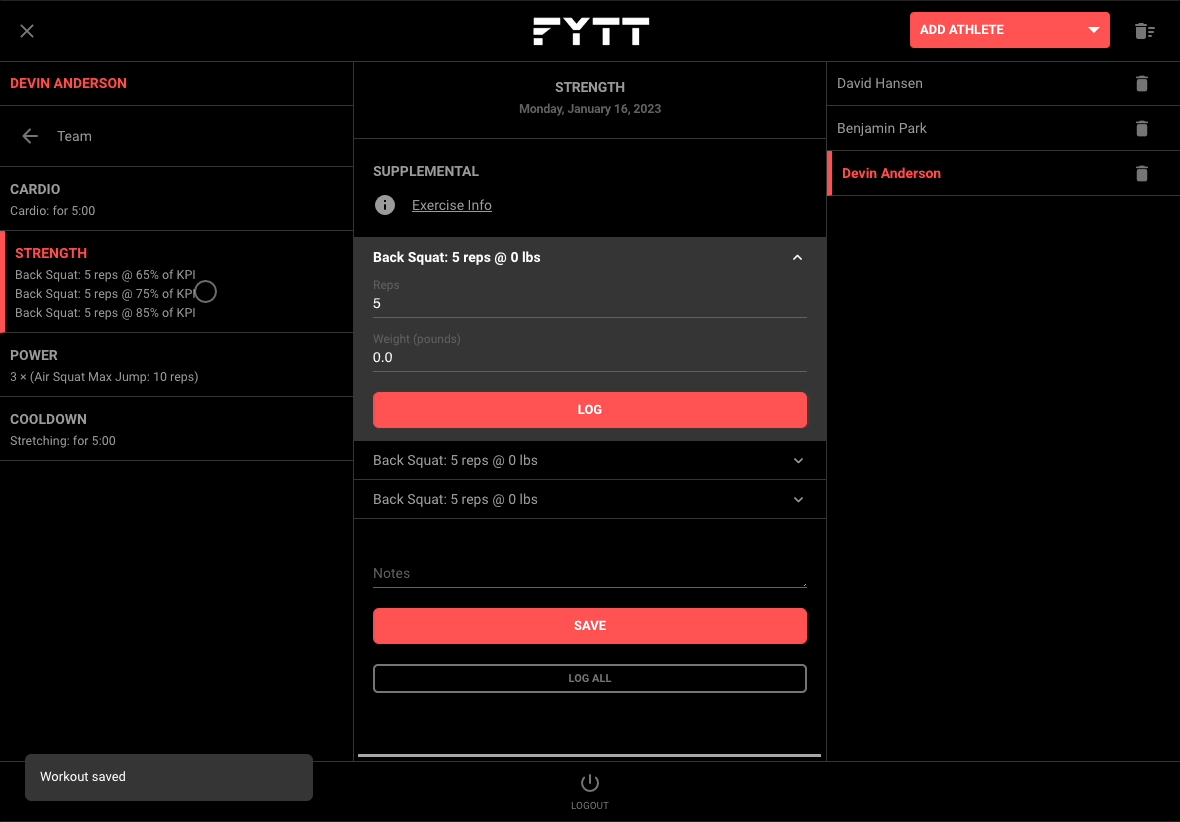Enabling a flexible station interface
In the facility creation phase, you have the option to deselect the "Automatic station assignments" option for the facility. By unchecking this box, all stations in the facility will display an interface that allows any athlete at the institution to add themselves to the station to view and record their workouts.
With this configuration, multiple athletes from different teams can be on the same device at a station, and each one can view and record their workouts from any session on any day. This is contrasted with the auto-assign setup where all athletes need to be assigned to the same session and following the same instructions.
CONFIGURE A FACILITY WITH SELF-ASSIGN STATIONS
To create a facility with self-assign stations, follow the normal process to create a facility, but deselect the "Automatic station assignments" option.
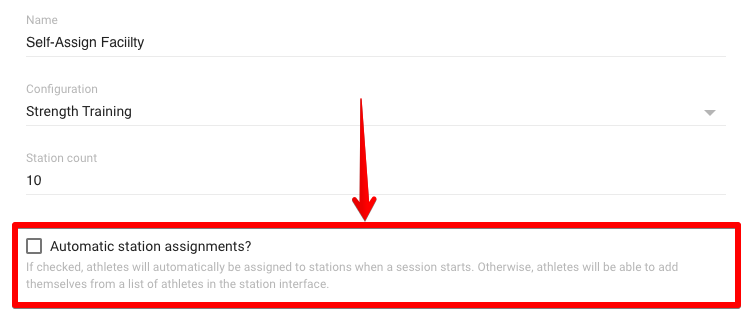
Next, follow the steps to configure devices at each station by using the token login functionality.
ADD AND REMOVE ATHLETES FROM A STATION
After configuration, each device will display an empty interface with a dropdown that athletes can use to add themselves to the station. To add an athlete, simply tap the dropdown in the top-right corner and select an athlete from the list:
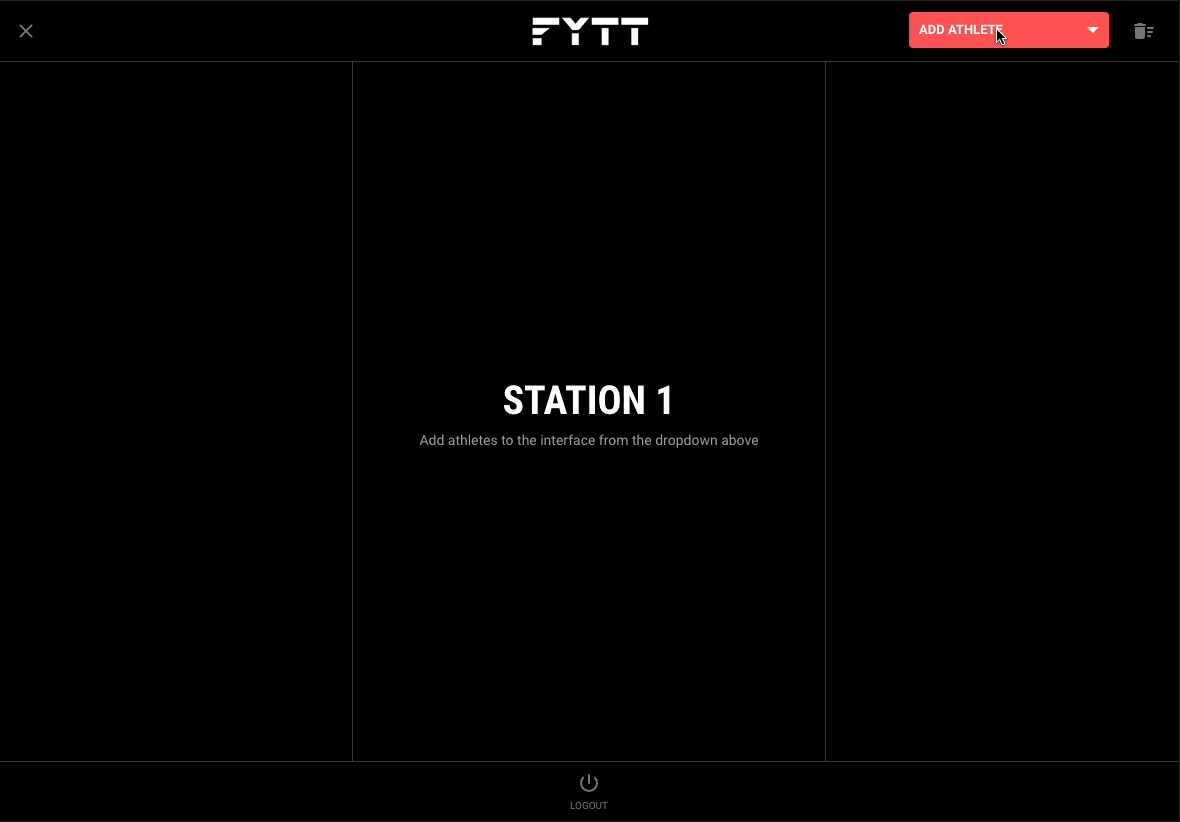
Athletes can be removed individually by tapping the trash icon to the right of their name:

You can also clear all athletes from the station at once using using the trash icon in the top right corner:
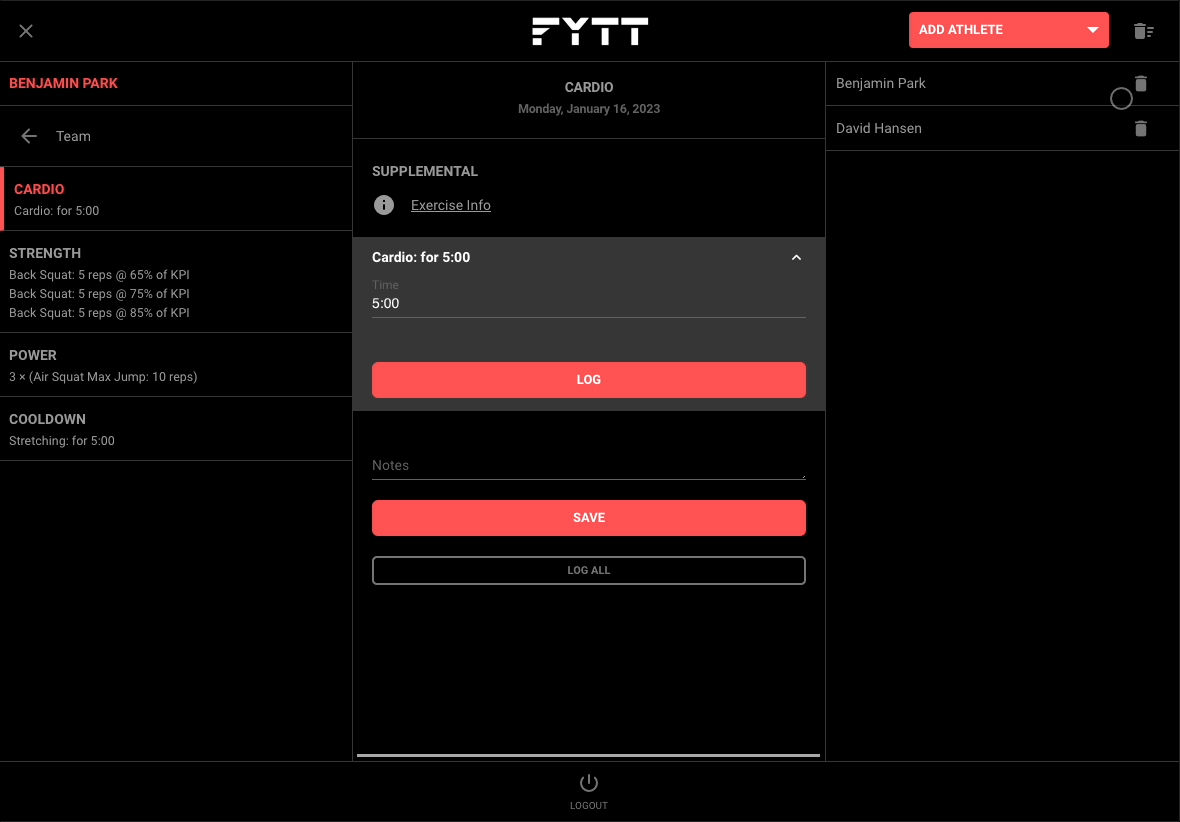
SWITCH BETWEEN ATHLETES AND THEIR SCHEDULES
Tap on an athlete in the right-hand section of the screen to select which athlete to display schedules for. If an athlete only has one session scheduled for the day, it will automatically be selected and displayed:
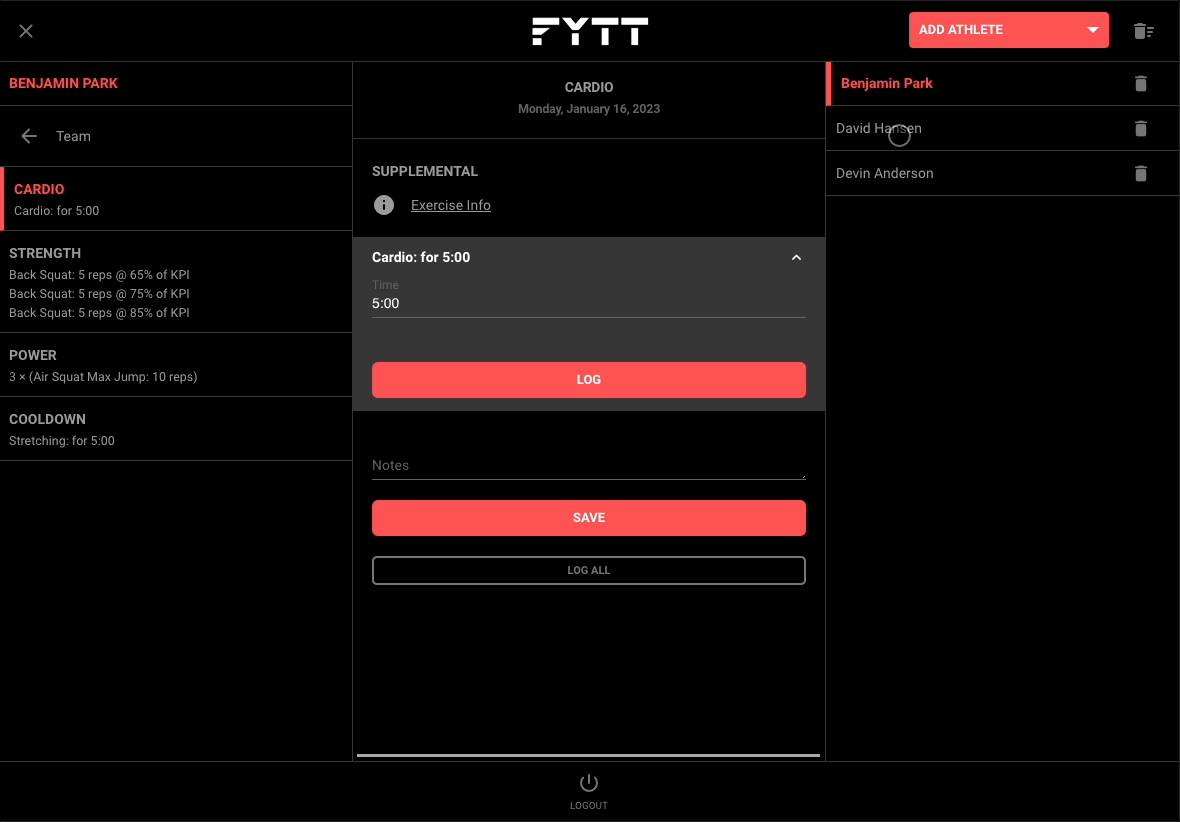
If an athlete has multiple sessions scheduled that day, the left-hand section will display all available sessions. Tap on a session to view its scheduled workouts:
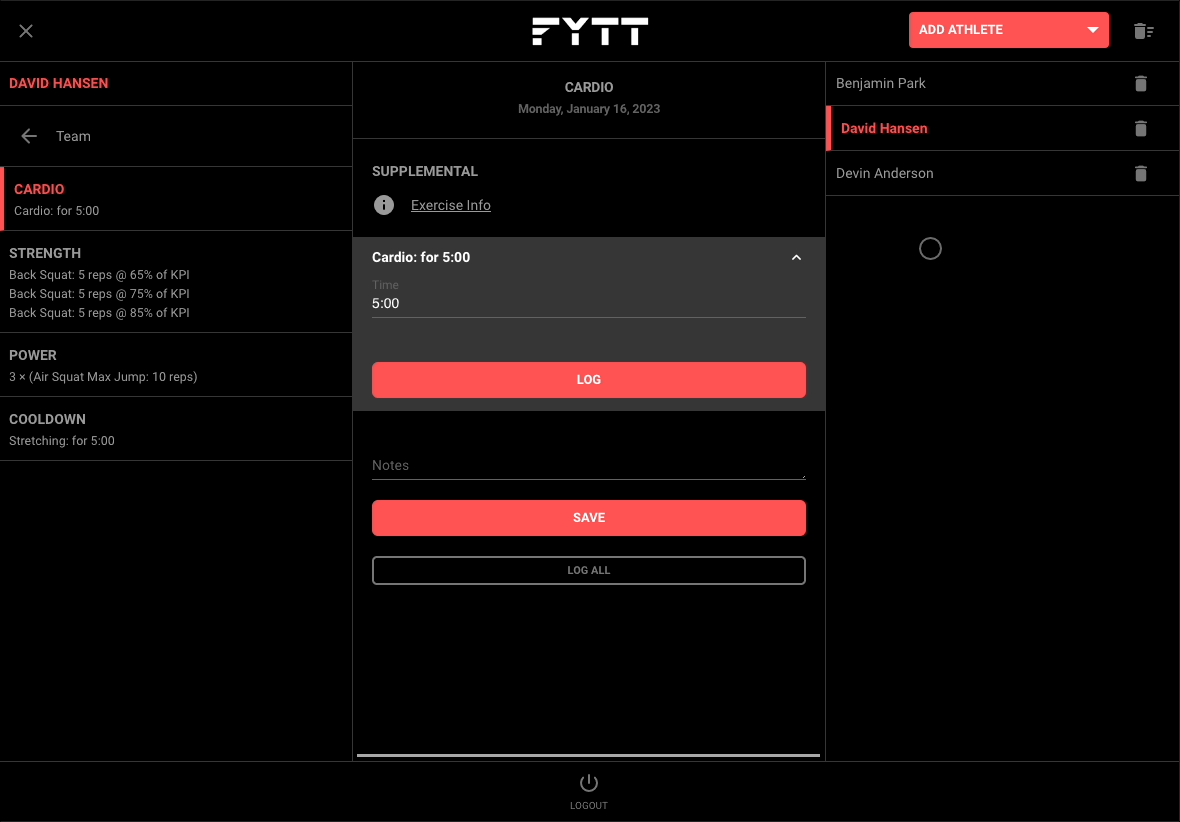
To return to the list of available sessions for the day, tap the back arrow toward the top-left of the left-hand section. From here, the athlete can navigate back and forth on the schedule and select another session to view and record:

RECORD WORKOUTS
Recording workouts is essentially the same experience as using an individual mobile device. The athlete can select each workout in the session from the left-hand section and record their results in the middle section: