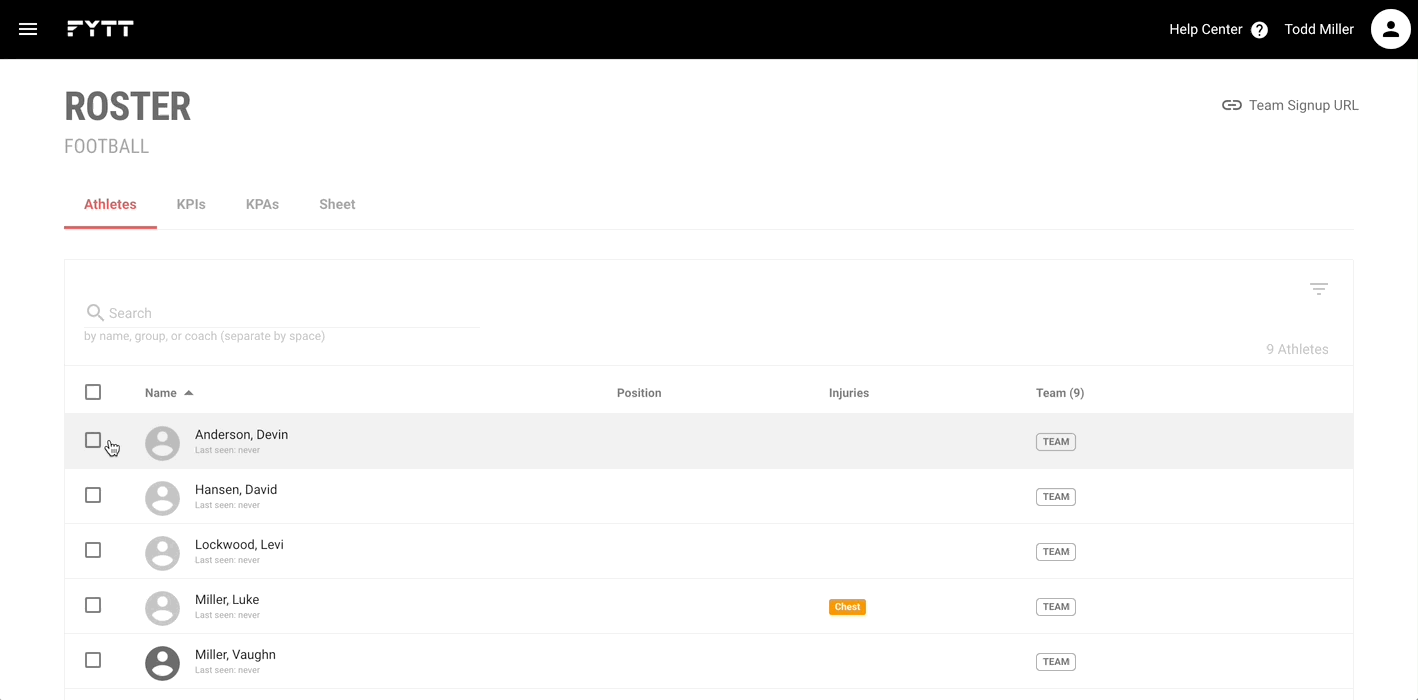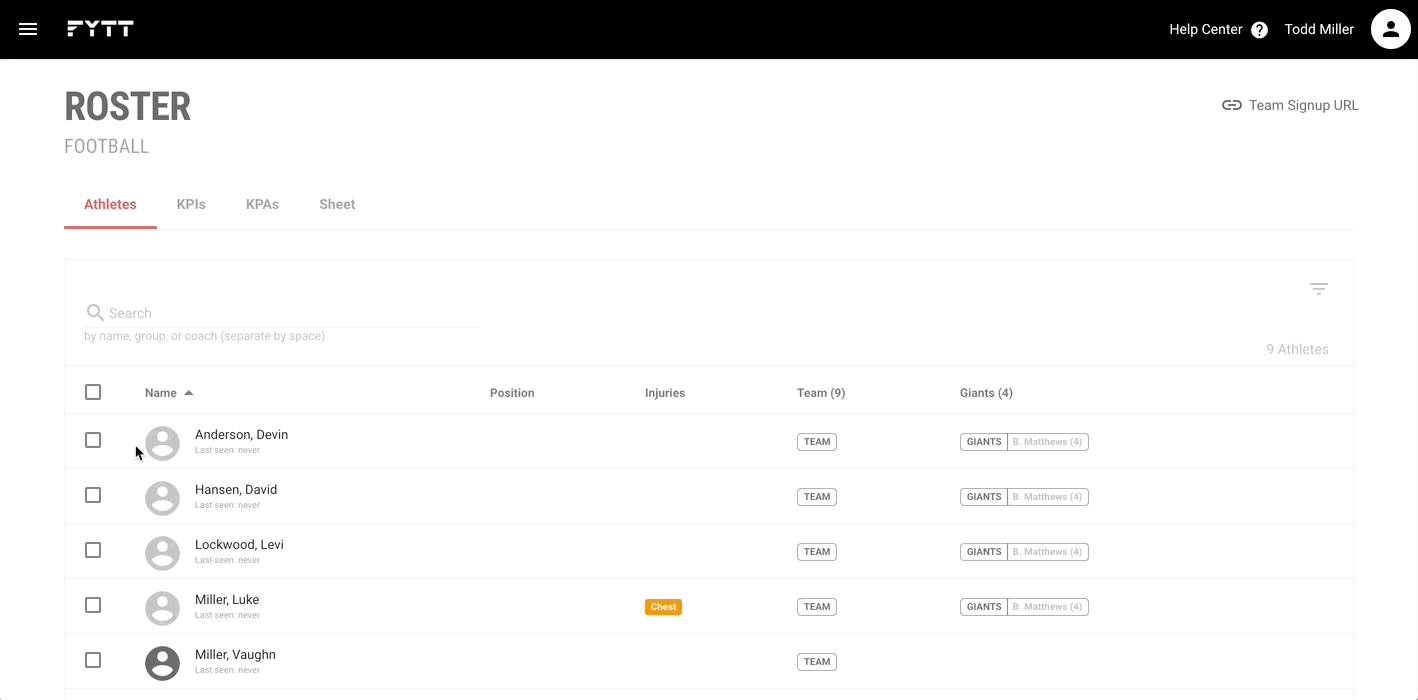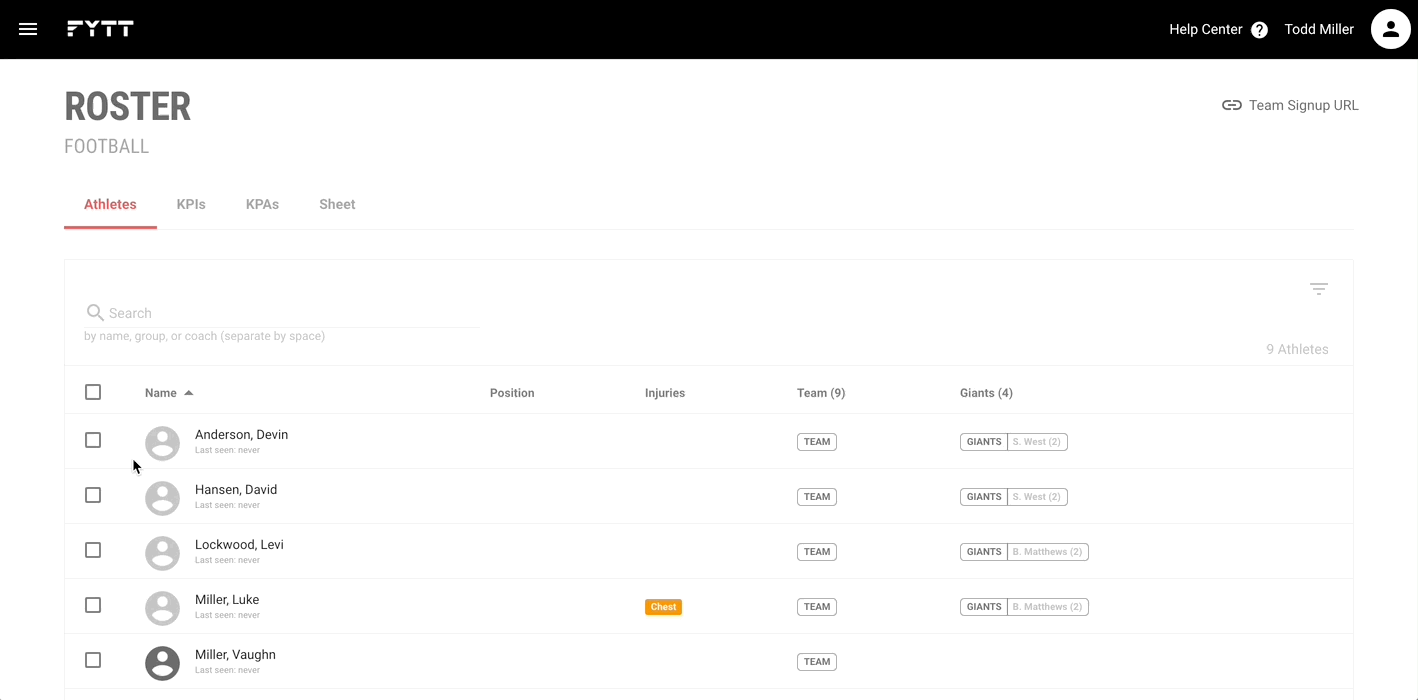Making group and coach assignments to organize training
Groups allow you to organize athletes any way you like. Athletes can have multiple group assignments, and you can assign athletes to separate coaches within a single group. See the Groups guide for info on creating and managing groups.
ADDING GROUP ASSIGNMENTS
After you've created a group, use the boxes on the left of each row to select your athletes, then click the "Add Group" button in the menu that appears to the top right of the table. Select your desired group, select a coach (optional), then click "Add to Group."
COACH ASSIGNMENTS
Coach assignments within groups are meant to help divide athletes up between coaches when running a session. For instance, when viewing the whiteboard for a given session, a coach will only see the athletes assigned to them. Or if you export a session to PDF format, the document will have a separate table for each coach (see the Calendar guide for more info on session whiteboards and PDFs).
MODIFYING GROUP ASSIGNMENTS
You can also modify group assignments in bulk using the athlete table. For example, if you want to change a coach assignment for multiple athletes already assigned to a group, simply select the athletes, then use the "Add Group" button to select the group and coach combination you want to assign.
REMOVING GROUP ASSIGNMENTS
Removing group assignments follows a similar pattern of selecting the athletes, then using the "Remove Group" button to remove the selected athletes from a group.