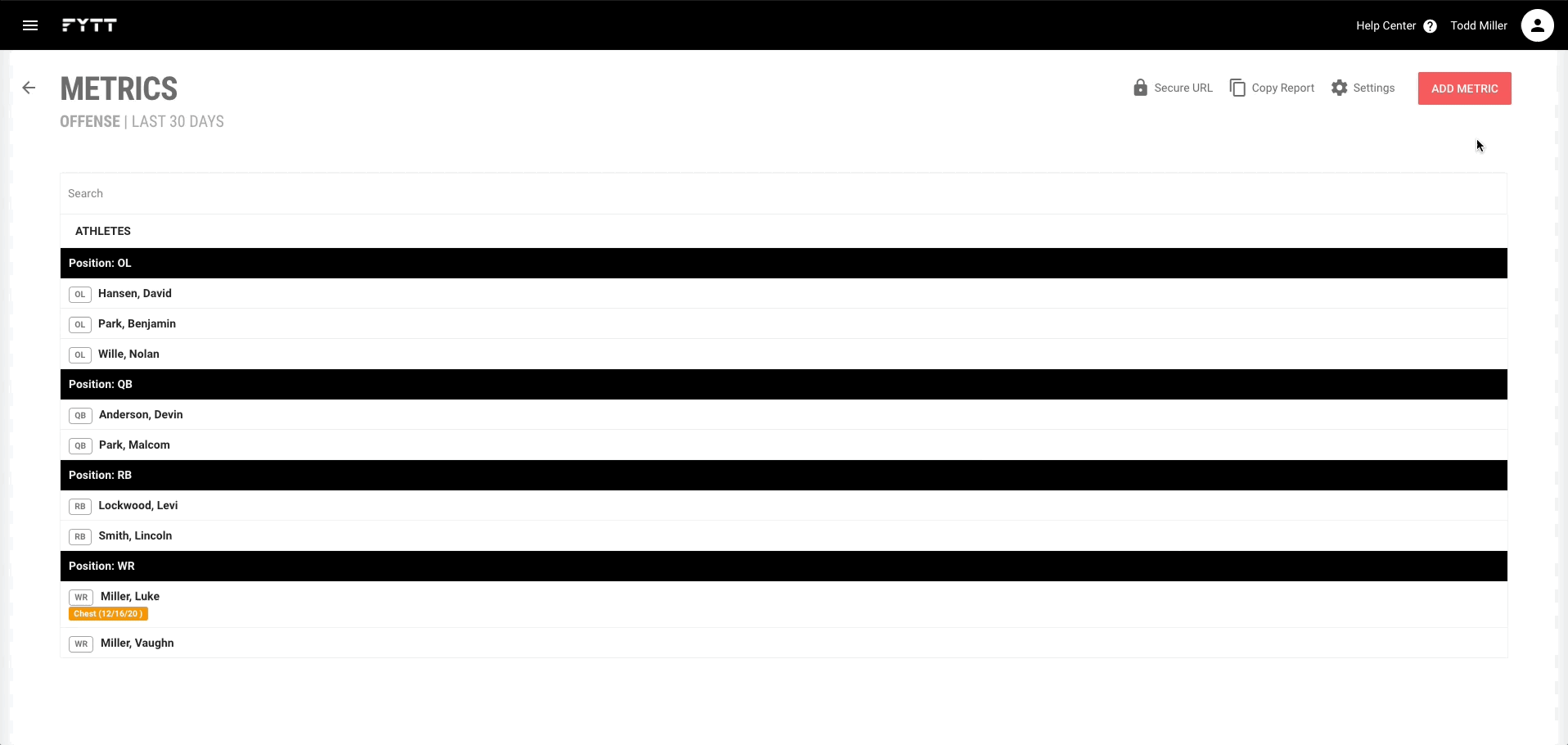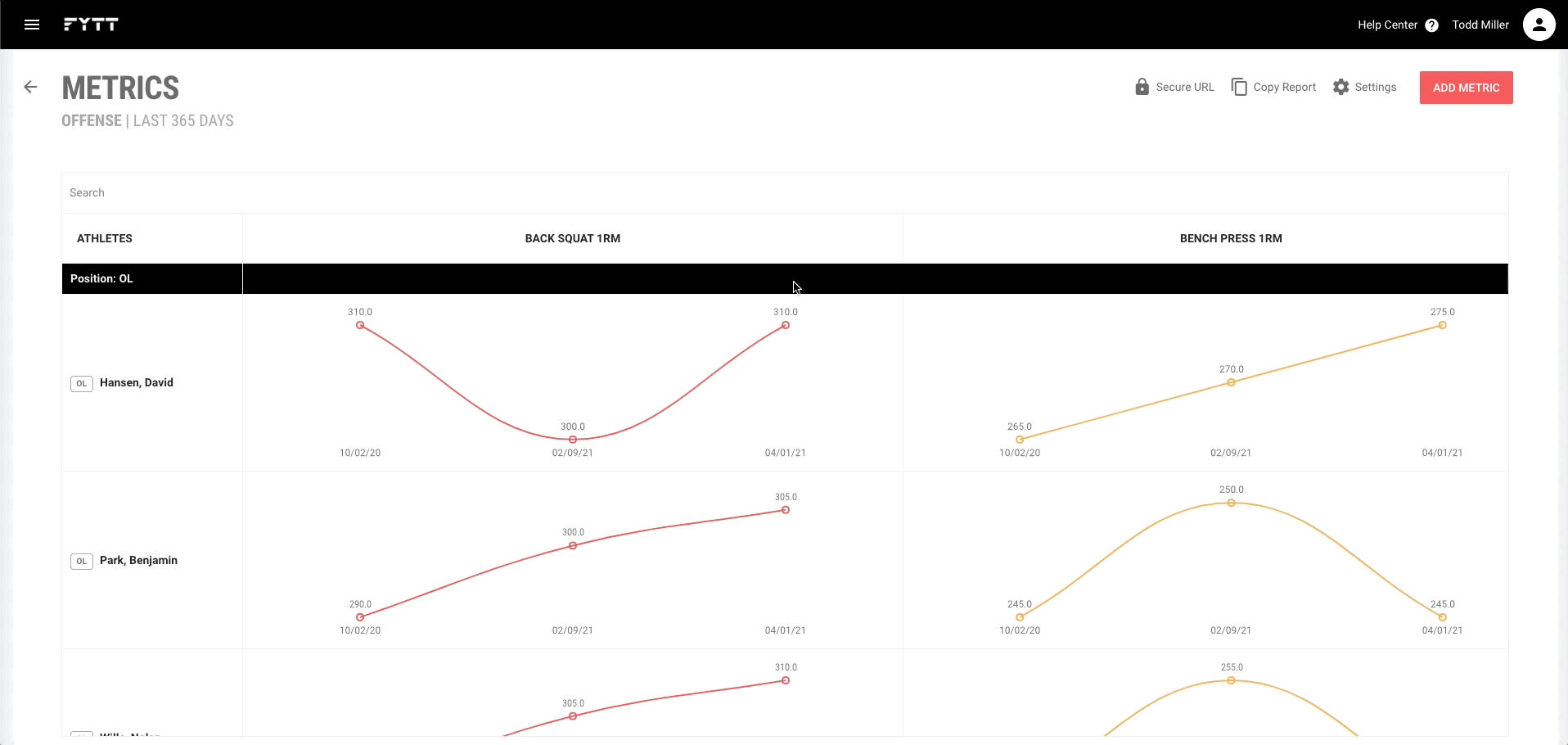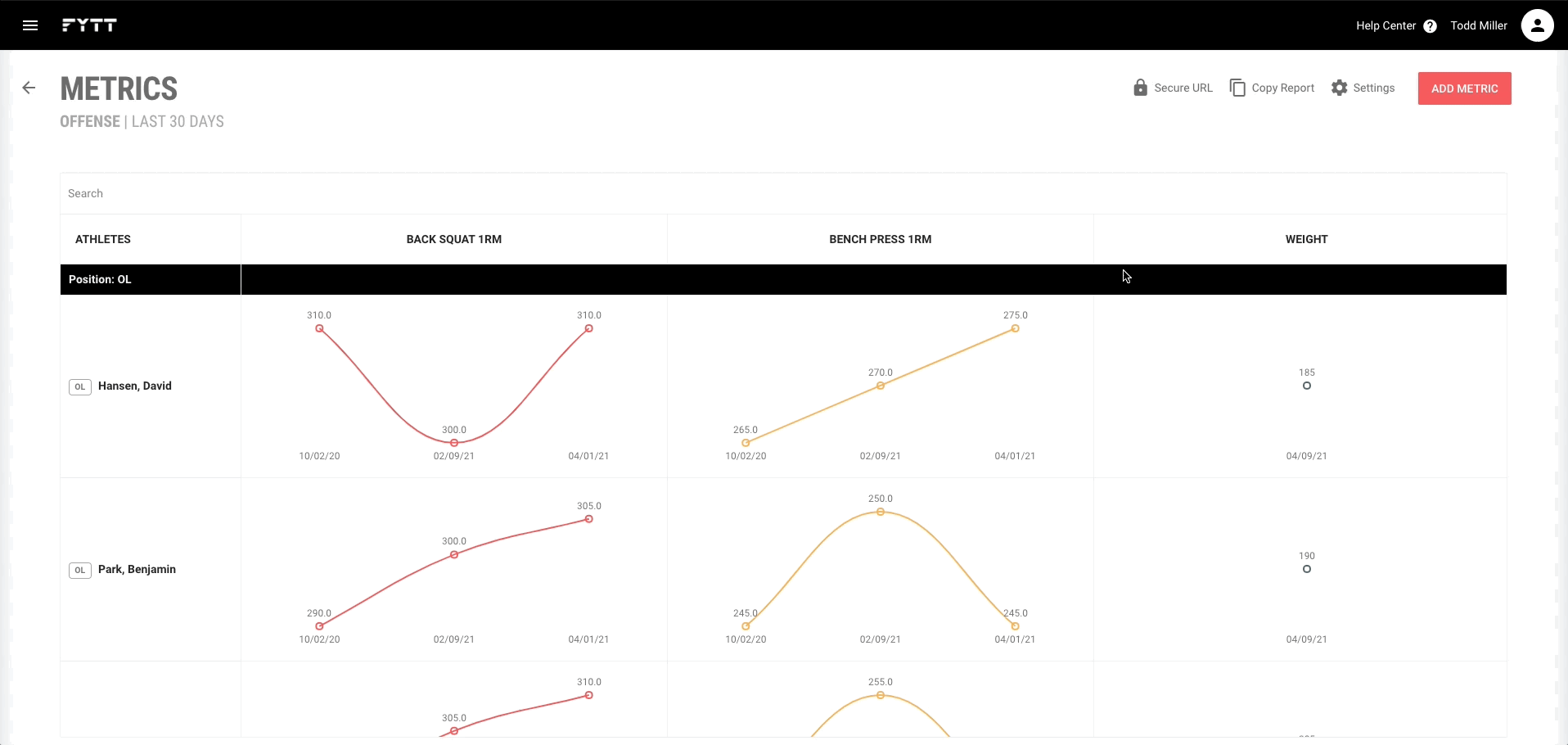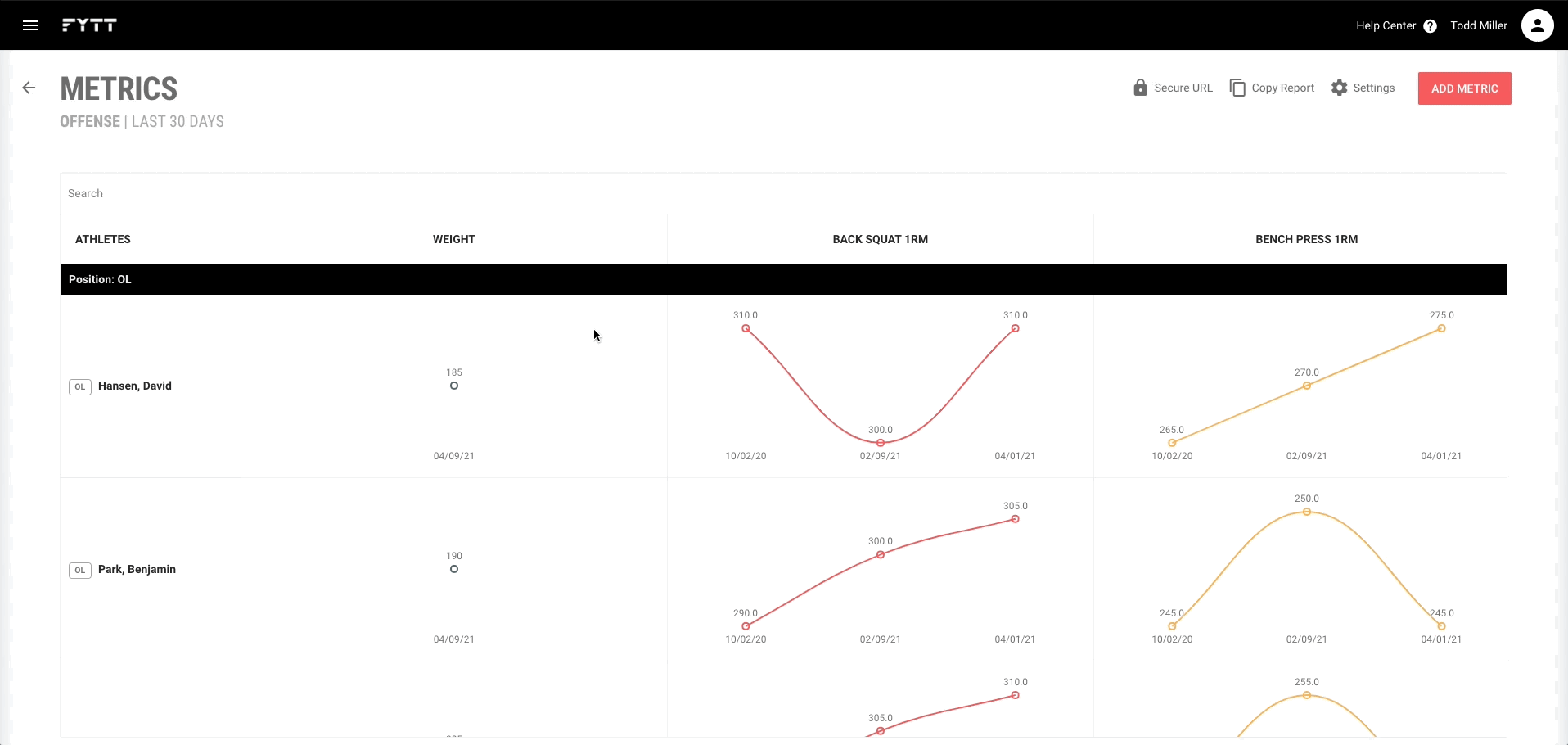Using the report builder to see exactly what you want
Once you've created a report with your desired attributes, use the report builder to configure which metrics to include, and how they should be displayed.
ADDING METRICS
The metrics available for reporting include all KPIs and KPVs you have created. Adding a metric to the report creates a column for that metric in the report table. Click the "Add Metric" button in the top right to add a metric to the report.
NAME
The name attribute is optional for a metric. It simply provides a way to override the name of the metric for reporting purposes (to make them more understandable for other people).
MOST RECENT ONLY
Selecting the "Most recent only" option will display a single number for an athlete's most recent measurement of the metric instead of a graph. This is useful for metrics that don't really change very often, or where only the most recent value is applicable.
COLOR
You can use the color option to change the color of the graph on the chart. Otherwise, the color for each metric will be set automatically.
METRICS TABLE
Each metric you add is shown as a column in the metrics table. If athletes have measurement data for a given metric, it will be shown in graphical or textual form (whichever format you've chosen). If the athletes have position designations, the rows are automatically grouped by position. You can also use the search form at the top of the table to search for a specific athlete in the report.
EDITING METRICS
To edit a metric, hover over the column header and click the edit icon in the right of the cell header. This opens up the metric form where you can edit the metric's attributes.
ARRANGING METRICS
If you want to arrange the columns in a particular order, you can do so by hovering over the column header with the metric name, then clicking and dragging the column using drag indicator on the left side of the cell header.
DELETING METRICS
To delete a metric, hover over the column header and click the delete icon in the right of the cell header. Confirm the action in the dialogue to delete the metric from the report.