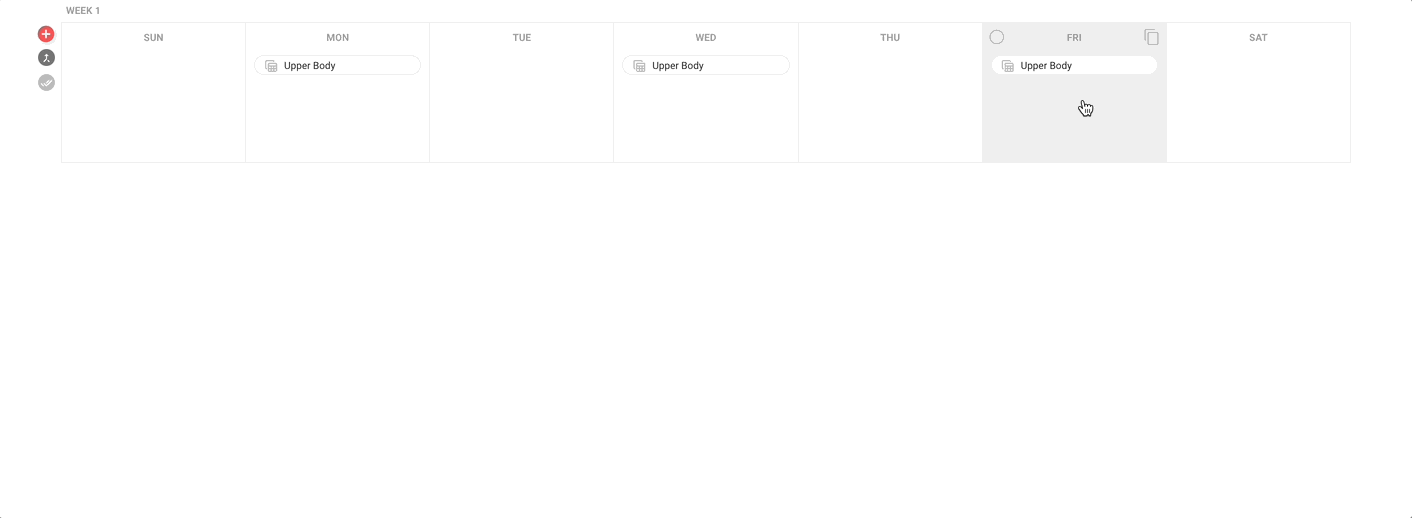Making changes to program sessions one at a time
To start building a session, simply click on the cell where you want to add a workout. This will load the session form, which allows you to give the session a name, a description, and assign a facility.

At the bottom of the form, you'll notice a field that says, "Search workout database," as well as a button that says, "Create New Workout."
ADD AN ENTIRE SESSION FROM THE DATABASE
If you've created pre-defined sessions in the sessions database, you can insert it into a day on the program (see the Sessions guide for more info). Use the search form to search for and select the desired session from the database.

Note that the search field also allows you to search and add individual workouts from the database. Sessions in the search results are distinguished by the session icon next to the session's name.
ADD A SINGLE WORKOUT FROM THE DATABASE
You can use the search field to search your workout database for workouts you've previously created (see the Workouts guide for more info). As you start typing, a list of relevant workouts will start to appear (workouts you've previously created within the program will also appear in this search). To add one of these workouts to the session, simply click on it, or use the up/down arrow keys to highlight the desired workout, then hit enter.

CREATE A NEW WORKOUT FROM SCRATCH
If you want to create a workout from scratch, click on the "Create New Workout" button. This will add a new workout to the session, which you can immediately start building using the workout builder. (See the Workouts guide for more info on building workouts using the workout form.)

COPY A WORKOUT FROM THE PROGRAM TO THE DATABASE
Oftentimes when building workouts within a program, you will want to save a workout for later use. You can simply click the "Add to Database" button at top right of the form, which will create a copy of the workout in the workout database. This allows you to build a program while simultaneously building out your library of content—without interrupting your workflow.

RE-ORDER SESSION WORKOUTS
If you want to re-order workouts within the session, simply open the session interface, then drag and drop the workouts into your desired order.

MOVE A WORKOUT FROM ONE SESSION TO ANOTHER
To move a workout from one session to another, simply click and hold a workout, then drag and drop it into the desired session.
If you want to be able to drag a workout that belongs to a progression, you'll need to first detach the workout from the progression. To do this, open the session interface, hover over the progression workout, the click the "minus" icon to detach it from the progression. You will then be able to move it wherever you need.
DELETE WORKOUTS FROM A SESSION
There are two ways to delete a workout from a session. You can open the session interface, hover over the workout you want to delete, then click the trash can icon. Or you can click the workout to open it in the workout editor, then click the delete button in the top right of the form.