Changing many program sessions at a time
If you want to modify multiple sessions at once, you can speed up your workflow with a few bulk actions.
ADD A WORKOUT TO MULTIPLE SESSIONS
You can select a cell by hovering over it and clicking the circle in the top left of the cell. Use this method to individually select as many cells as you need.
Once you've made your selection, click the "Add to Selected" button to the top right of the program interface. This brings up a dialogue where you can search for a workout you want to add. Once you've selected a workout, simply click the "Add" button to add the workout to all the selected cells.

By default, the selected workout is added to the end of each session. But the bulk add dialogue allows to input a specific position within the session. For example, if you entered "1," the workout would be added to the beginning of every selected session. If you entered "3," it would be added as the 3rd workout of the selected sessions.
The interface also allows you to select entire rows or columns of cells. To select a row, hover over the row and click the "Select Row" button to the left of the week. To select a column, hover over the top of the column and click the "Select Column" button.

Once you've made your selection, use the "Add to Selected" button the same as demonstrated above.
DELETE MULTIPLE SESSIONS
Using the selection methods described above, you can also delete selected sessions. After you've made a section, click the "Delete Selected" in the top right of the interface. Once you confirm the delete action, all the selected sessions will be completely deleted from the program. Note: This cannot be undone.