Using the CSV import feature to upload your existing library
If you already have a library of exercises, you can easily upload them to FYTT using our CSV import tool. Follow the steps as outlined to make sure the import is successful.
1. DOWNLOAD SAMPLE SPREADSHEET
Download a copy of the sample spreadsheet that contains the appropriate column names (do not change column order).
To download the spreadsheet, visit the link above and click File > Download > Microsoft Excel. This will download a copy of the spreadsheet to your local machine that you can fill out with your exercise data.
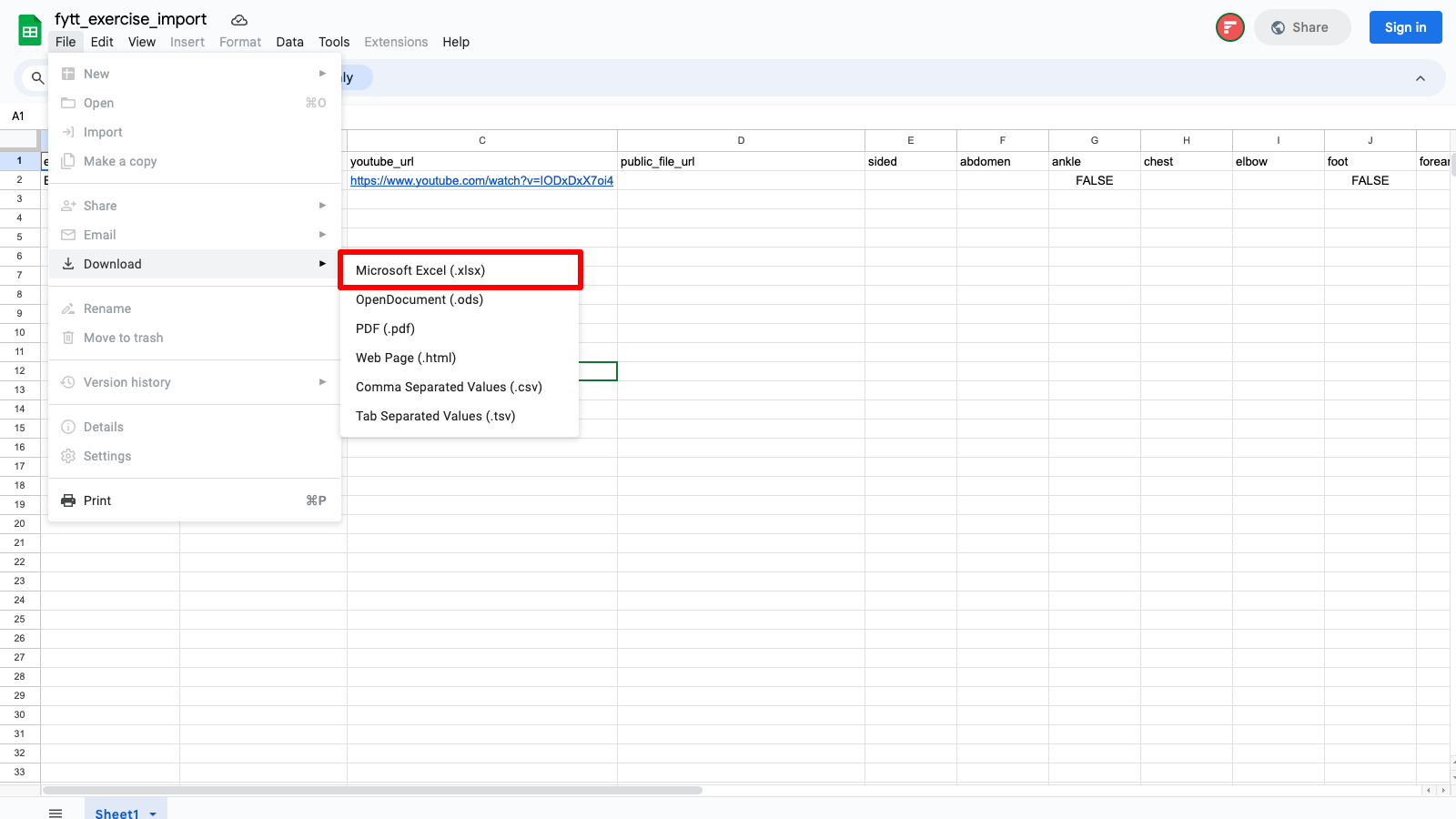
2. POPULATE SAMPLE SPREADSHEET
Add a row to the spreadsheet for each exercise you want to upload. The only required attribute is the exercise name.
By default, an exercise is assumed to use all body parts. If you want to indicate which body parts are not used for an exercise, put "false" in the applicable body part columns for each exercise.
If an exercise is bilateral, put "true" in the sided column for the exercise. All exercises are assumed to be unilateral unless indicated otherwise.
You can attach videos either with a YouTube URL or a file URL that is publicly accessible (e.g., an AWS link). If you want to attach from a file, make sure that the youtube_url column is empty, and put the file link in the public_file_url column.
3. EXPORT TO CSV FORMAT
After you've added all your exercises to the spreadsheet, export it into CSV format.
4. IMPORT CSV FILE
Click the "Import CSV File" button below to select and import your file.
Note: When building workouts in FYTT, you can use any exercise name you want without adding it to your database. You should only add exercises to your database if they have data besides the name (like a description, YouTube URL, etc.).