Automating the collection of GPS data from Catapult
Catapult specializes in wearable technology designed to track and analyze athlete movement and performance metrics in real-time. Their technology integrates advanced sensors and analytics to provide valuable insights into athlete biomechanics, workload, and injury risk.
Integrating with Catapult allows FYTT to automatically retrieve athlete data on parameters such as acceleration, deceleration, change of direction, and player load. You can use this data to to optimize training programs using FYTT's group logic and workout modifiers.
CONNECT YOUR CATAPULT ACCOUNT
To connect your Catapult account to FYTT, navigate to your institution's dashboard, then open the "Integrations" section and click the "New Integration" button:

Find Catapult from the list of available integrations, and click the "Get Started" button. From there, you will be asked to provide an auth token and to select your region.
To obtain an auth token, an administer of your Catapult account must login and generate one from the settings panel. You can find detailed instructions on generating an auth token by visiting Catapult's documentation.
Make sure to select the "Summary Data" option for the auth token's API scope.

Submitting the auth token creates a secure connection that authorizes FYTT to receive training data from Catapult.
INTEGRATION SETUP
After creating the connection, there's a few simple steps to setup the integration.

1. METRIC SELECTION
Click on the "Select Metrics" button to view the list of available Catapult metrics. Here is where you will choose which metrics you'd like import into FYTT.
Use search field in the top right to search for the metrics you want to sync, then click the checkbox to the left of the metric name to select it.

Click "Done" in the top right of the screen when you're finished making your selections.
2. ATHLETE IDENTIFICATION
Next, click on the "Identify Athletes" button to enter the athlete identification tool. This is where you "match" the athletes in FYTT to the athletes in Catapult so that FYTT can correctly associate data from Catapult.
FYTT tries to pair athletes if there's an exact match, so hopefully most of the athletes have matches. However, for each case where there's a difference in an athlete's name between the two systems, you'll need to search the available Catapult athletes and select the correct record to associate with the FYTT athlete.

Click "Done" in the top right of the screen when you're finished making your selections.
3. INITIAL DATA SYNC
Once you've completed the first two steps, you can perform an optional manual data sync to import your Catapult data. Click on the "Manual Sync" button at the top of the integration panel to open the manual sync tool.

Fill in the input for the look-back period to specify how far back in time you want to go for the manual sync.

Depending on how far back you want to go, the sync may take a few seconds to several minutes. Once it's complete, you'll be able to view the imported data using the data management tool or the KPVs tab on the roster.
INTEGRATION DATA
After connecting and setting up the Catapult integration, data will start to flow from Catapult to FYTT. Whenever data is synced, all conditional logic is evaluated, and athletes are automatically added or removed from groups based on your logic.
SYNC FREQUENCY
FYTT will automatically sync data from Catapult every 24 hours. This is usually enough to maintain fresh data, but you can perform a manual sync anytime.
CATAPULT METRICS
For all the Catapult metrics you've selected to sync, FYTT will create a corresponding KPV in the institution's database with the name used in Catapult. You'll find these metrics in the KPVs section of the database.

KPVs created from Catapult metrics will not show up on the roster KPVs tab by default. If you'd like to see any of these KPVs on that sheet, you'll need to manually turn on the "Show on roster" setting for each one.
To see individual athlete measurements for the metrics, you can navigate to the KPV Data Management tool from the KPVs screen:

From there, select the organization you want to view to filter which athletes you want to see, then select the Catapult metric you want to view from the KPVs selection:

Note that while you can make manual changes/entries to the data points here, they will be overwritten by the data sync if a Catapult measurement exists for a given athlete on a given date of your manual input.