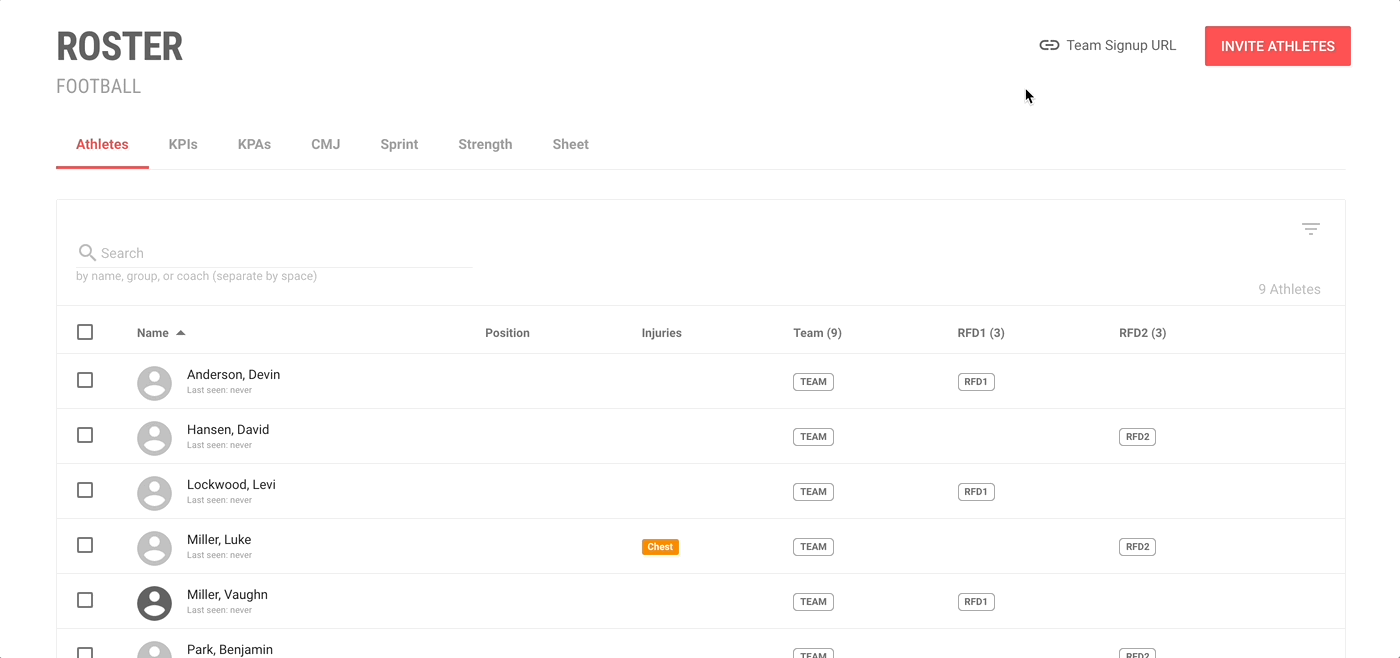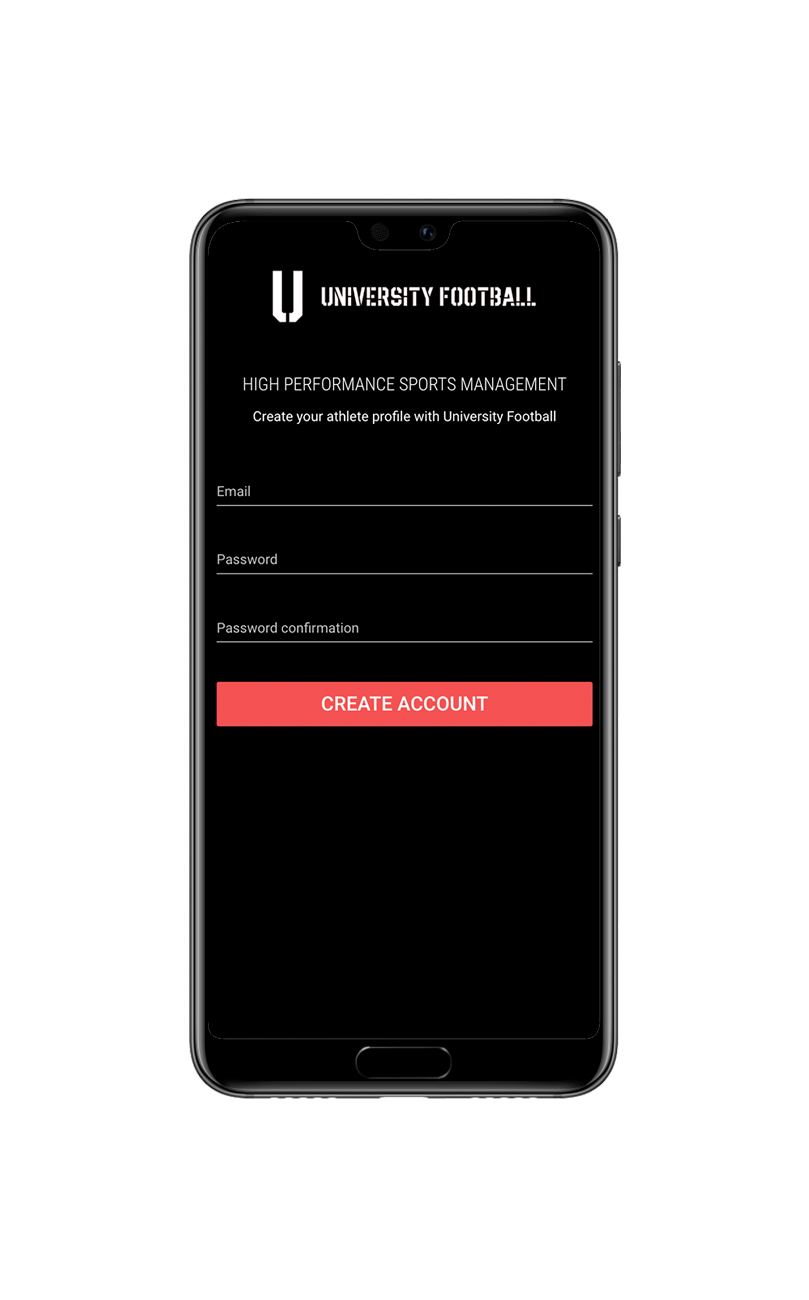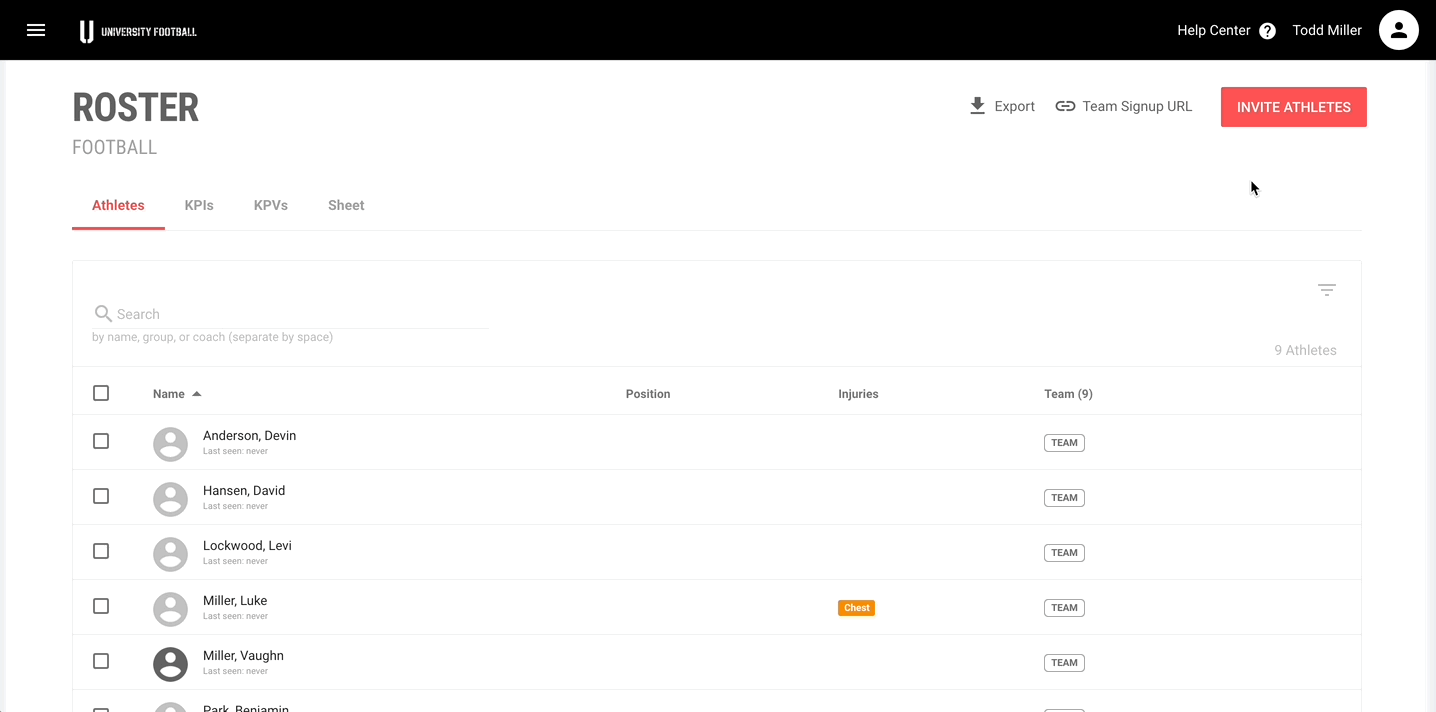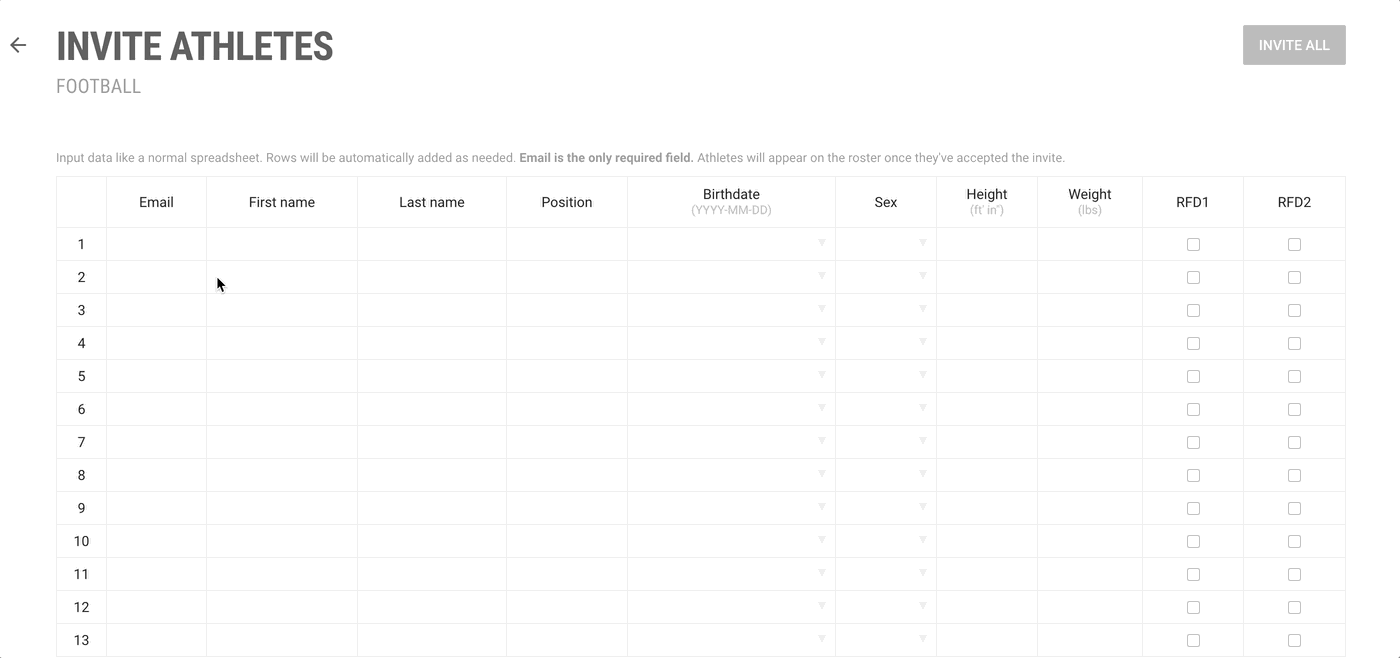Getting athletes onto FYTT
There are two ways to add athletes to a team on FYTT:
- Sending athletes a unique team URL where they can fill out their own information.
- Sending out email invites from FYTT using the Invite Athletes tool.
SIGNUP URL
If you already have a preferred communication platform for athletes, you can simply text or email each athlete the team's unique signup URL. To access this link, simply click the "Team Signup URL" in the top right of the roster screen. This displays your team's link that you can then copy and distribute.
When an athlete visits this link, they are able to create their own athlete profile through the team's signup portal:
As athletes sign up, their data will show up in the roster sheet, and you can edit it if you find anything that is inaccurate or that you want to change.
EMAIL INVITES
If you'd rather send email invitations from FYTT, then you can click the "Invite Athletes" button in the top right of the roster page.
Using this tool, you can copy and paste athlete information from another spreadsheet directly into FYTT. The only field required to send invites is the email field. You can modify the additional information after the athlete accepts the invite.
If you choose to provide additional information in this sheet, it will be associated with the athlete's profile once they accept the invitation.
FYTT sends an email to every email you provided. The email simply informs the athletes that they've been invited to join FYTT and gives them a call to action to create their athlete profile:

After an athlete clicks the button and completes the signup process, they will be able to access their individualized programming through the FYTT mobile app or on their mobile browser.
GROUP ASSIGNMENTS
As part of the invitation process, you can assign athletes to groups (see the Groups guide to learn more). Once an athlete accepts the invitation, they will become a member of the selected groups.
In this example, the team has created two athlete groups (RFD1 and RFD2) that are shown in the last two columns of the sheet. To assign an athlete to a group upon accepting the invite, simply check the box for the desired group. If you have any training programs currently assigned to that group, the athlete will immediately be able to start following those programs.
IMPORTING ATHLETES TO YOUR ROSTER